Installation and first use
DLT-Logs is a Visual Studio Code(tm) extension available at the marketplace: .
Install
At first you do need to have Visual Studio Code installed. It's available for free from here: https://code.visualstudio.com . It works well under Windows, macOS and Linux.
Then you can install DLT-Logs like any other extension for Visual Studio Code, e.g. via command "Extensions: Install Extensions" and then enter DLT-Logs and click "Install".
(todo add picture)
First use
After installation you can open DLT files via
- Windows
- macOS
- Linux
and select the DLT file to open from the opened file selection dialog.
Opening multiple files
You can open multiple DLT files one after the other and they will appear in different views.
If you want to open multiple DLT files into the same view you can simply select multiple files in the "Open DLT file..." dialog. They will be sorted by the first valid DLT message recorded time and then opened.
Search function
To use the search panel 'DLT-LOGS SEARCH' if not visible yet use the command:
- Windows
- macOS
- Linux

For details on how to use the search panel see Search function.
Adding filters
To add filters you can use the 'add new filter...' button from the tree view:
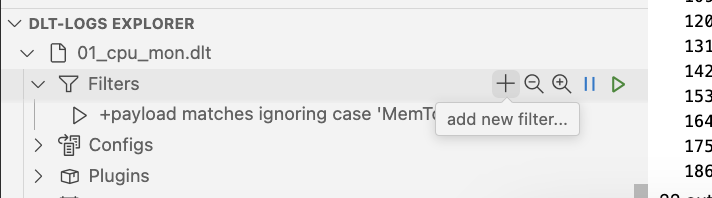
or add a filter config to the dlt-logs.filters:[...] json array in your preferences via
- Windows
- macOS
- Linux
You can add filters from the search panel as well.